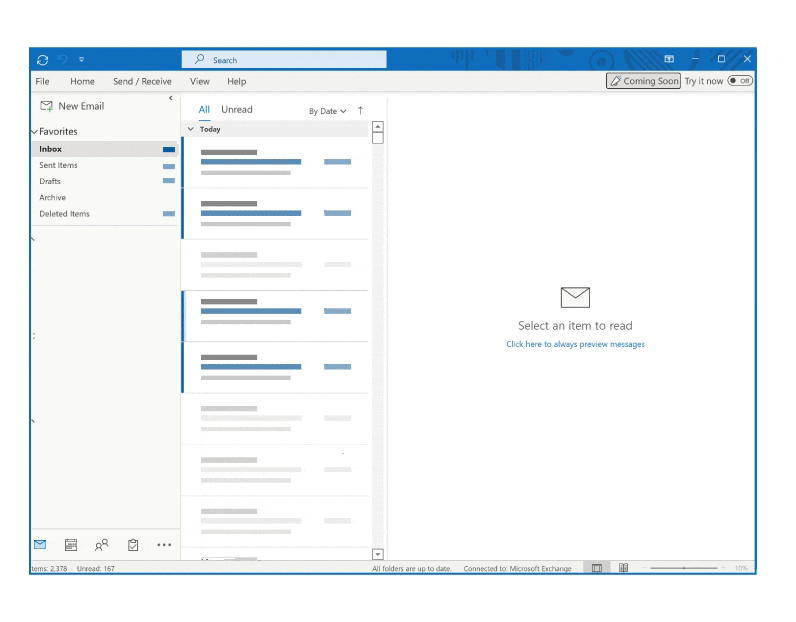
FreeBusy Scheduling Assistant
an Outlook add-in
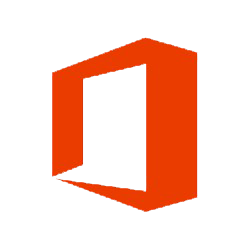 INSTALL FROM OFFICE STORE
INSTALL FROM OFFICE STORE
If you use On-Premise Exchange, follow the steps here
Coordinate meetings 10x faster with contacts inside and outside your company
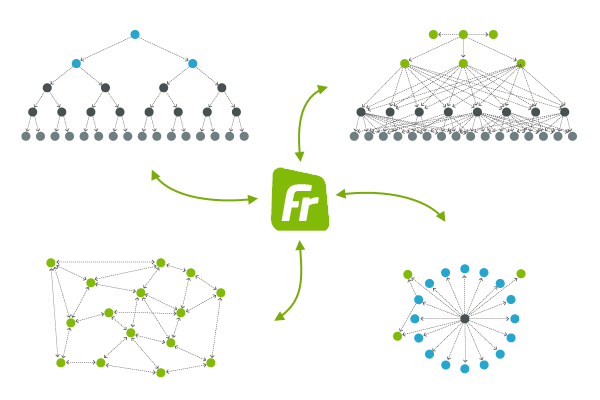
Eliminate the back-and-forth
Coordinating a meeting with four people across multiple companies costs $250 in wasted time. Different companies use different calendar systems and it's often not possible to share availability with partners.
FreeBusy connects to everyone's existing calendars. It matches availability using data from each calendar and makes smart suggestions for when to meet. FreeBusy works with all calendar systems, whether corporate, school, or personal.
Find Meeting Times That Work For All
FreeBusy makes it easy to find a time that works for all, without needing to poll attendees. We overlay availabilities for all meeting attendees so you can pick the time with least conflicts. Coordinating meetings becomes so much easier. Scheduling is instant.
Eliminate Guessing From Meeting Polls
Avoid proposing meeting times blindly, without any context about the attendees. FreeBusy let's you suggest meeting times that work for all attendees. When writing emails, insert links to meeting polls that let the recipient pick from times you already know work for everyone.
Unified Calendars and Contacts
Keep your business schedule in Office 365 and your personal appointments in Gmail? You can link together all your calendars (work, school, and personal), and share an unified view of your availability. Once linked, contacts from all linked account will be available in Outlook so you can quickly add attendees from different contact lists.
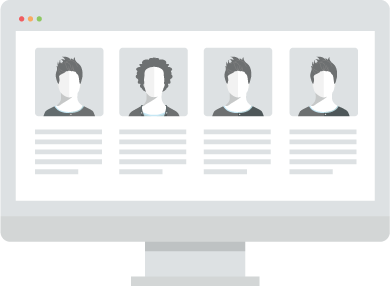
Frequently Asked Questions
- How can I use FreeBusy for Outlook in O365?
FreeBusy for Outlook is exposed through the Add-in button in the navigation bar. Just tap FreeBusy in the list of installed add-ins.
If you are composing an email, FreeBusy for Outlook will let you suggest times to meet for the recipients you specify. If you start FreeBusy for Outlook add-in whilst creating an appointment, you will be able to propose a start time that works for everyone. - Can I suggest the times I'm free to meet?
Yes, absolutely.
Just click on the green FreeBusy icon at the bottom of the Compose window (this is the one that you send emails from).
Provide details of the event you'd like to schedule and indicate the times you're free. We'll insert them into the email for your recipients to pick the right time. - Can I pick the time that likely works for everyone?
Of course.
Just start a new appointment, tap Add-ins in the navigation bar and select FreeBusy.
Provide recipients you wish to meet with and pick from the times marked free. We'll use your selection as an appointment start time. - What are the benefits of overlaying availabilities?
Let's say John wants to meet with Julie.
Thanks to FreeBusy and overlaying of availabilities, John doesn't have to ask Julie when she's free to meet or offer times when he's free, hoping that she'll be too.
The Pick-A-Time feature of FreeBusy for Outlook knows Julie's availability and shows it on top of John's. This way, John sees the times Julie is busy, so he can propose a time that's likely to work for her. - How can I provide feedback?
You can email us at [email protected]